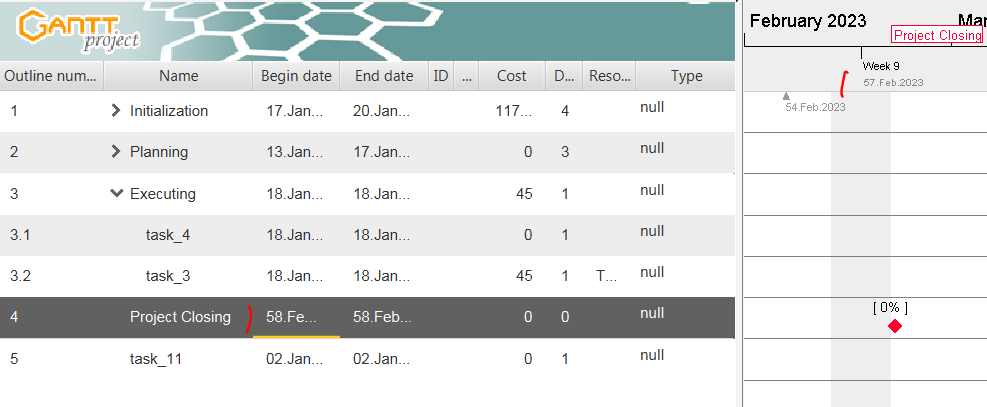Not sure I’ve seen a thread like this before, but I want to say “thank you!” to the developer for a few things about GanttProject that (in my opinion) make it so much better than others.
I recognize that these sorts of things are opinion, but at the same time, why not call out some of the things that I appreciate? (I mean, I/we gripe about as many issues that are opinion, so…) In no particular order, here are some things that I really like about GanttProject. A bit of a preface: my preferences reflect that I’m more keyboard- than mouse-oriented as I find the keyboard most efficient when no-nonsense cranking out text-related information is needed – learned to edit on ‘vi’; still use excel hotkeys that date back pre 2000’s and are no longer documented and are slowly being phased out; not fond of ‘ribbons’ that are so prevalent these days…
Here are some of them:
- Alt+enter to quickly edit task properties
- Ctrl+enter to save/exit of task properties
- Alt+up and Alt+down to move a task up and down in list
- Cursor keys to select a given field in a task, and F2 to edit that field.
- Mouse-wheel over the task-list to move up and down through the tasks (you say Duh! Simple I know, but silly that it’s absent in other gantt software!)
- Tab to indent a task
- Ability to grab and pan the gantt bars to quickly see an area
Okay, just a starter-list. I’ll probably update as I discover/recall more. But it’s amazing how much just these make for efficient data entry and visualization. Any others?
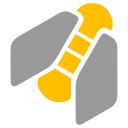
 Glad that you like the shortcuts. Here are some more:
Glad that you like the shortcuts. Here are some more: