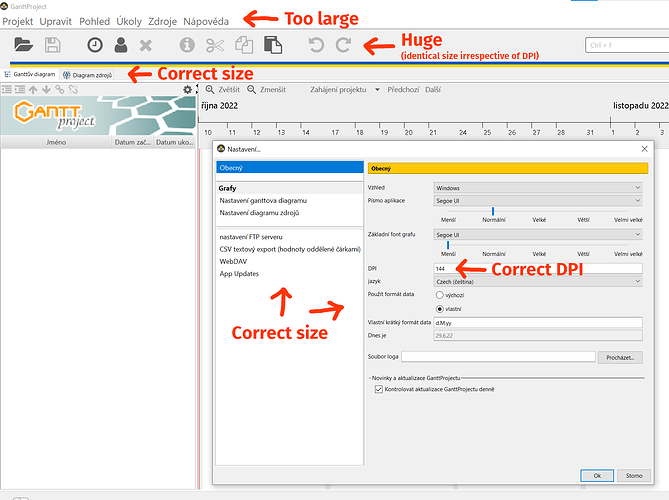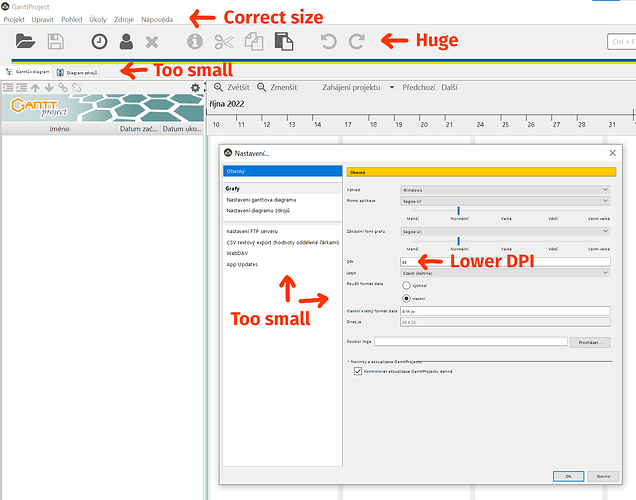Are you open to removing icons or adding an option to hide them?
There is an option to hide them in both v3.1 and v3.2.
Are you open to learn how to show or hide fields?
Where can I find a user guide or manual?
We have no user guides or manuals, sorry. Instead, we can offer you an application which is so easy to use that needs no manuals, provided that you don’t need guidance in project scheduling per se. If you still need to see how to do the basic actions, consider watching one of the awesome video tutorials contributed by volunteers.
Some of the tricky bits and rough corners are documented at http://docs.ganttproject.biz
Which icons are you referring to? Alerts?
No, I know how to show and hide fields with the manage columns dialog.
Where is the option to hide icons?
The huge icons. Maybe some people find them useful, but I can use keyboard shortcuts or open a menu. It would look nicer if the tabs were directly under the menus.
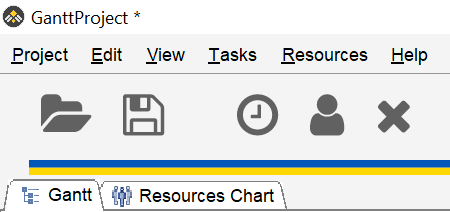
It wold look even nicer if the menus could be toggled to show or hide with the alt key:
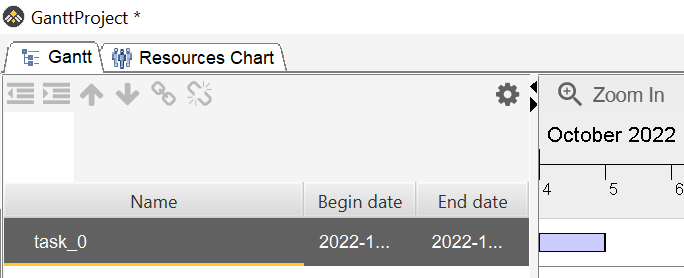
No such option, sorry.
Thanks for confirming. Would you consider adding a menu or settings option to hide the icons?
May I kindly request to explain your problem, instead of insist on your request?
If you think your icons are too big, you might have to set up proper font size and DPI configuration.
Icons on top are helpful and do not take so much space. IMHO.
Lowering my system wide scaling in Windows would cause a lot of other issues.
These icons are comically large. I get the software is meant to be streamlined and easy to use with zero instruction. I’m sure you don’t want to add a lot of menu settings. But once you learn right clicking and keyboard shortcuts, the icons serve no purpose and are a distraction.
My two cents:
Many recent high-DPI displays have so fine a resolution that using them with 100% display scaling simply is not feasible. E.g., I am stuck with 150% to even be able to reasonably use my display.
With display scaling greater than 100%, the toolbar is huge and takes up way too much screen real estate. Moreover, with a correct DPI value in the application settings one gets too large a menu font while the font size for the rest of the UI is as expected:
When one tries to decrease the menu font size and toolbar size by setting a smaller DPI value, the application UI font becomes way too small, while the toolbar stays the same size (i.e., huge):
I have nothing against the presence of the toolbar (many users may find it useful); however, could it please be made smaller?
Thank you.
So do I! Please check my thread on this forum about best DPI settings.
Hi,
Thank you for your comment. I am afraid that the problem is not in the DPI settings per se. In my opinion, the primary cause of the issue is twofold:
-
The application correctly detects/computes the expected font size and uses it for the main menu, the “Would you like to save the project” closing dialog, etc. But: many other UI elements (the task list, task properties dialog, settings dialog, …) use a much smaller font size. ( Why?
 )
) -
The toolbar simply is disproportionately large.
To put it another way, one cannot get a consistent font/UI element size across the entire interface no matter the configuration (by which I mean also the values of sun.java2d.uiScale and prism.allowhidpi). In order for the main portion of the UI related to the actual tasks/chart to use the correct font size, one is stuck with a large main menu etc. font and a huge toolbar. If, conversely, one changes the settings so that the main menu and toolbar are rendered in the expected size, the rest of the UI uses a tiny font and usability suffers again.