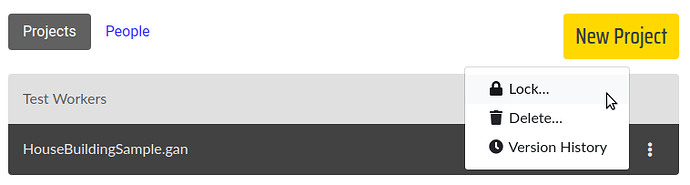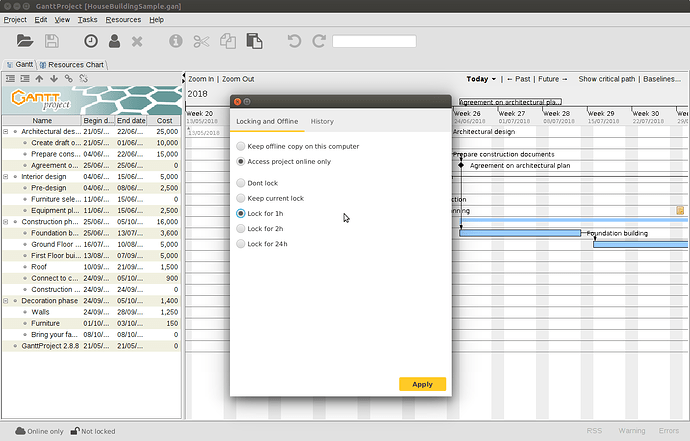Sometimes one may want to prevent concurrent updates, e.g. when a project manager actively changes the project schedule and does not want anyone to modify any tasks until this work is completed. For this purpose document locks can be used. A locked document can’t be updated by anyone except for the lock owner.
A document can be locked from both GP Cloud UI and from GanttProject Desktop.
Locking from GanttProject Cloud
In order to lock a document, click a “kebab” icon in the project row and click “Lock” to open a Lock dialog where you can choose the lock duration.
Document kebab menu
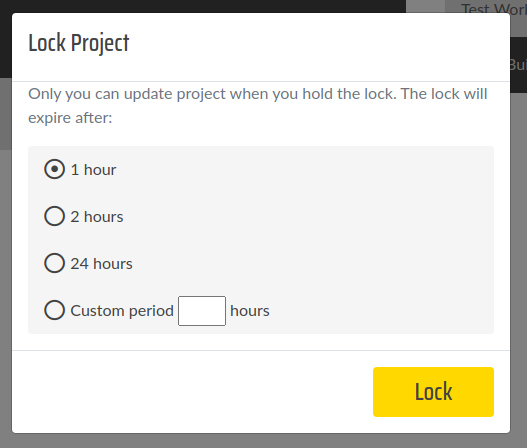
Lock Dialog
Locking from GanttProject Desktop
When you open a GP Cloud document in GanttProject, you see a Cloud Status Bar in the bottom-left corner of the application window.
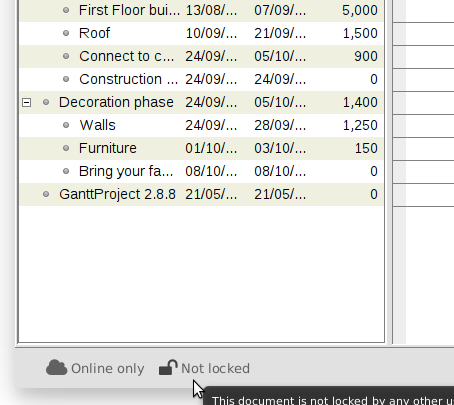
A lock icon in the status bar indicates if the opened document is locked or not. Click on the icon to open a Cloud Document Properties dialog where you can lock the document for the specified time duration.